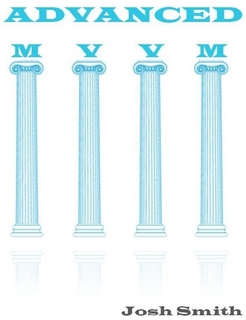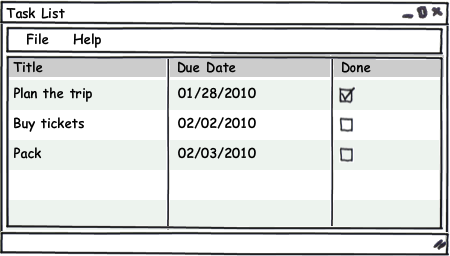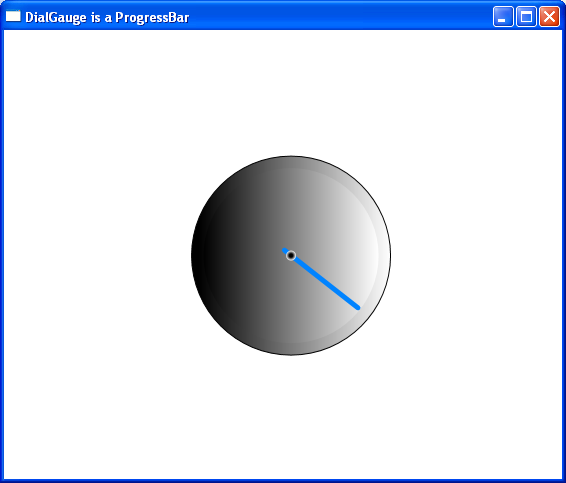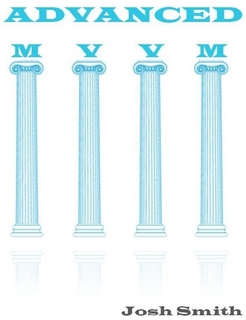 I am presenting a session on Building WPF Application using MVVM (Model-View-ViewModel) on May 15th at the Carolina Code Camp 2010.
I am presenting a session on Building WPF Application using MVVM (Model-View-ViewModel) on May 15th at the Carolina Code Camp 2010.
I will dissect a Sample WPF MVVM application and then highlight the most important aspects of the MVVM by coding a brand new ViewModel and incorporating it into the application. You will learn about the Roles of the MVVM triad, the advantages of using MVVM and Characteristics of the ViewModel.
Attendees will be eligible to win two copies one copy (see below) of Josh Smith’s Advanced MVVM book as well as a few other WPF Books.
{ I will be giving away one hard copy version of the book instead of digital versions due to concerns about DRM protection and unclear gift guidelines at lulu.com }.
And the winner is … Mark Freeman !!! Congratulations Mark, your copy of “Advanced MVVM” is on its way. Thanks for attending the code camp and your feedback.