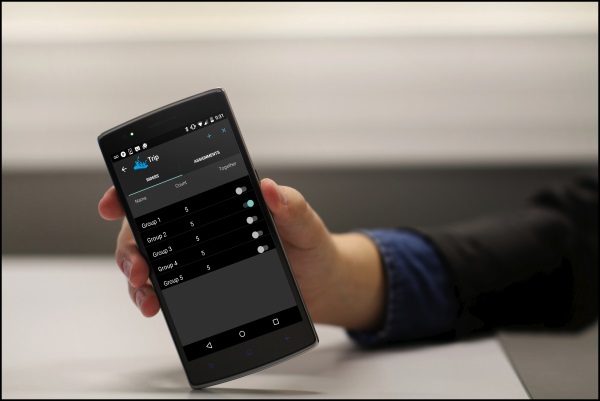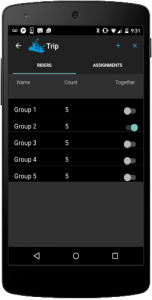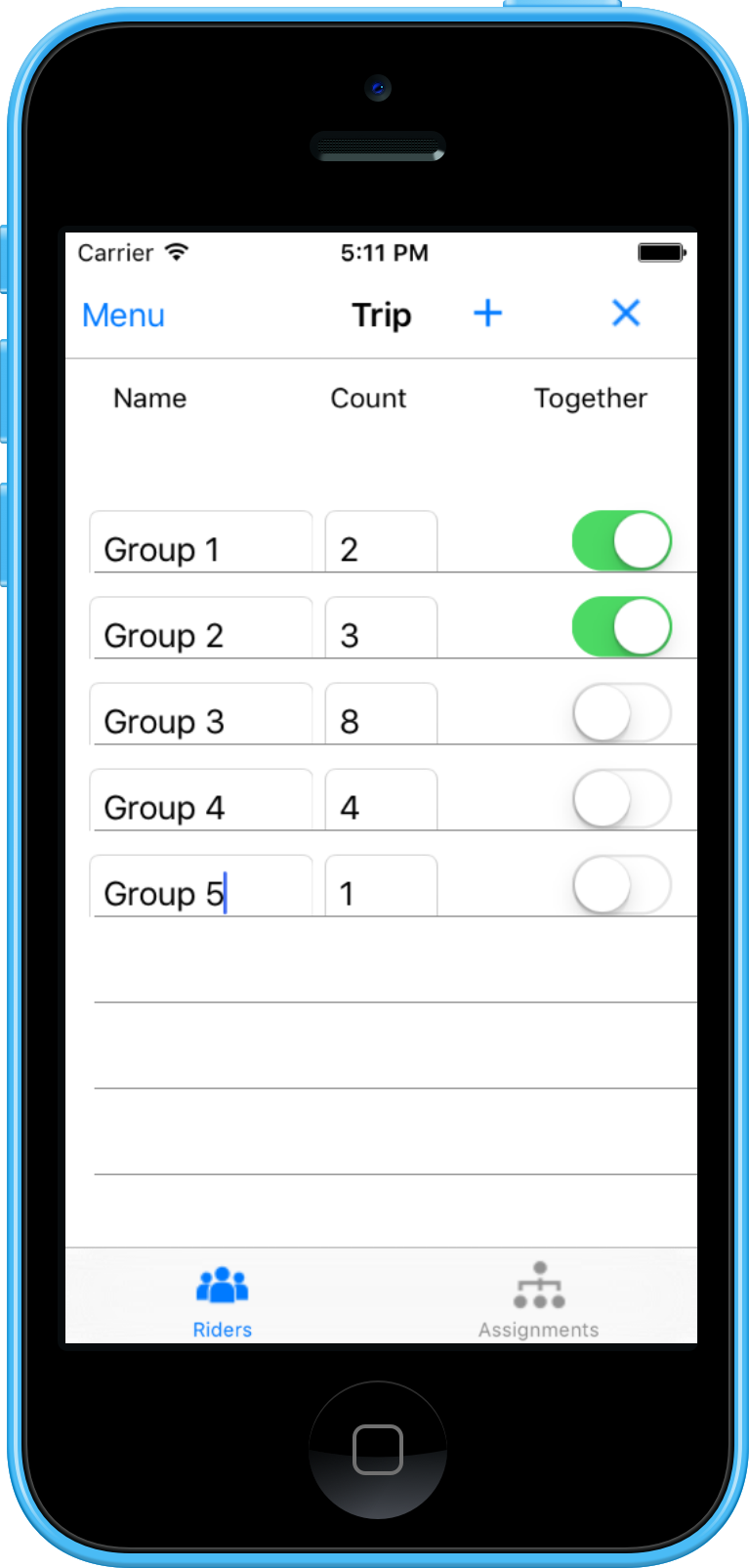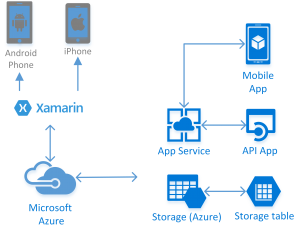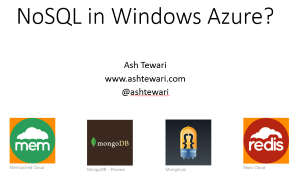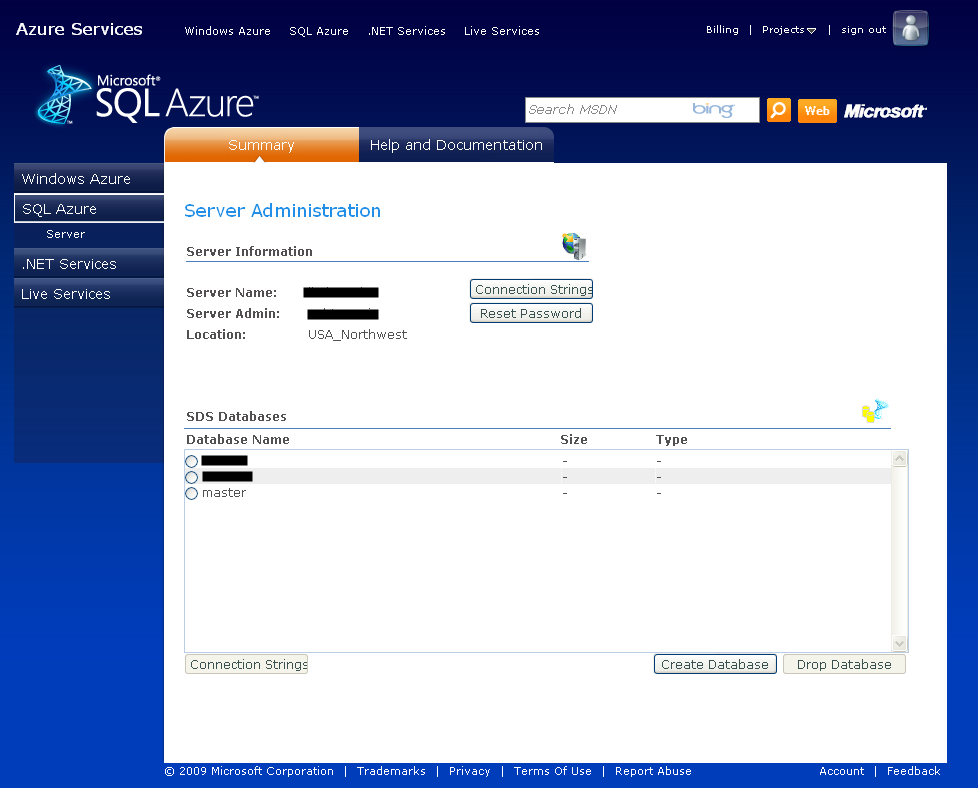PackRaft is a cross-platform mobile application built with Xamarin. It integrates with Microsoft Azure services, such as Azure Table Storage and Azure App Service. It is created with Xamarin.Forms for iOS and Android (Windows version will be coming soon).
The purpose of creating this sample application was to expand expertise in cross-platform mobile development with Windows Azure integration, specifically with Xamarin.Forms and Azure App Service. With Xamarin.Forms, it is possible to achieve close to 100% code reuse across these platforms for certain type of apps. Azure App Service provide a set of rich cloud backend services for your mobile applications.
PackRaft allows the user to setup a fleet of vehicles of various seating capacities. Groups of riders are assigned to these rides according to the count of riders in each group. You can specify that certain groups be kept together on a single vehicle – and the app tries to honor those requests if possible. I did this via a rudimentary implementation of a bin packing algorithm. This implementation is deployed as an API App in Microsoft Azure.
PackRaft uses Azure Mobile Services SDK to persist Fleet data to Azure Table Storage and to authenticate users with Facebook and Microsoft accounts. Twitter and Google account authentication is also supported by Azure Mobile Services SDK out of the box and those will also be enabled in PackRaft soon.