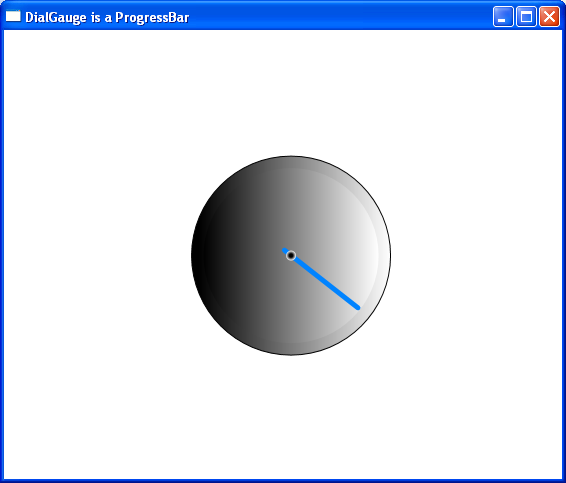DbUpdater (version 1.3 onwards) can be used with sqlite3.
Review the files included in DbUpdater-sqlite3.zip
1. DbUpdater.exe.config must be modified. Note changes to the following keys – exe-file, exe-args, dialect, driver_class, connetion_string.
2. SchemaVersion.hbm.xml must be modified. The ‘class’ attributes value for the ‘generator’ of ‘id’ must be changed to ‘identity’. No other changes are needed here.
3. \SqlScripts\schema-version-table.sql is modified. Note that the datatypes of all columns are changed to TEXT, except for SchemaChangeId, which is changed to integer primary key. integer primary key is used for auto-incremented columns in sqlite.
4. \SqlScripts\baseline.sql is modified. Note the use of current_timestamp function. The actual sql syntax in this file must conform to sqlite dialect.
5. All other .sql scripts in \SqlScripts directory are also modified to conform to sqlite dialect.
The following files are expected to be in DbUpdater.exe directory (as configured in the DbUpdater.exe.config file) –
1. sqlite3.exe : download.
2. System.Data.SQLite.dll : download.
3. createdb.bat file : This file is included. This batch script will call sqlite3.exe to execute sql queries.
Another very useful tool for working with sqlite database files is SQLite Database Browzer.